Creating Professional Social Media Posts with Canva: A Beginner’s Guide
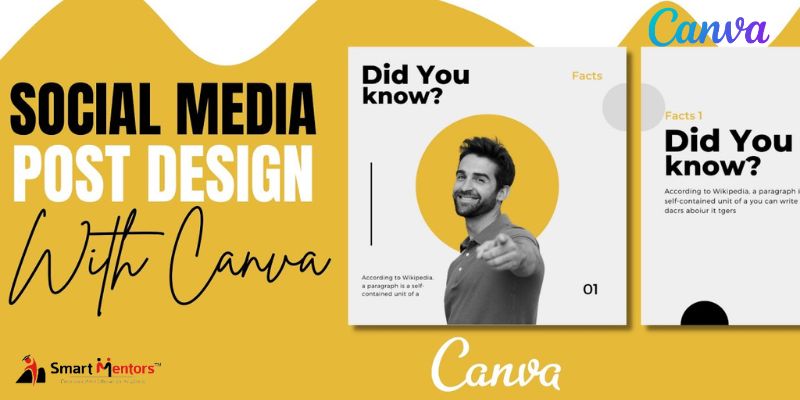
Social media has become essential to our daily lives, and businesses must maintain a strong online presence to reach their target audience. Creating visually appealing social media posts is crucial to grab the attention of users scrolling through their feeds. But only some have the design skills or the budget to hire a graphic designer.
That’s where Canva comes in. Canva is a user-friendly graphic design tool allowing you to create professional-looking social media posts without design experience. In this beginner’s guide, we’ll show you how to create stunning social media posts using Canva.
Getting Started with Canva
You must register for an account on Canva before you can begin producing your social media posts. We’ll use Canva’s free plan for this tutorial, even though they also have a pro plan. After registering, you’ll be directed to the Canva home page. What you should do next is as follows:
- Decide on the design style you wish to use: Canva provides flyers, posters, presentations, social media postings, and more templates. We’ll be concentrating on social media posts throughout this course.
- Decide on a template: You can select a template that works for you on Canva because there are hundreds to choose from. You can browse the categories or conduct a keyword search for templates.
- Customize the Template: After selecting a template, you can alter it to fit your brand. You can alter the text, pictures, colours, and fonts in Canva.
Design Tips for Social Media Posts

After learning to use Canva, look at some design tips for social media posts. You can use these suggestions to make social media posts that are visually appealing and unique.
- Use High-Quality Photos: Your social media post could succeed or fail based on the quality of your photographs. Use sharp, in-focus photos of the highest quality possible.
- Keep Everything Simple: Avoid overcrowding your social media post with text or photographs. Keep it short and singular in your message.
- Use Contrasting Colors: To make your social media post stand out, choose colours that complement one another effectively. You may choose complementary colours using the colour wheel feature in Canva.
- Use Readable Fonts: Use simple typefaces that are easy to read instead of expensive ones. Stick to easy-to-read fonts like Arial or Helvetica.
- Keep It Consistent: Use the same fonts, colours, and imagery across social media posts to create a consistent brand image.
Creating Social Media Posts with Canva
Let’s use Canva to generate some social media posts now that you have a solid understanding of the design tips for social media posts. We’ll create posts for Twitter, Facebook, and Instagram.
1. Creating Instagram Posts
Because Instagram is a visual platform, your postings must be eye-catching to get seen. To make an Instagram post using Canva, follow these steps:
- Choose the Instagram post template. Canva has a variety of Instagram post templates to choose from.
- Customize the template. Add your images, text, and branding to the template.
- Export the image. Once you’re happy with your design, export it as a JPG or PNG file.
2. Creating Facebook Posts
- Because individuals use Facebook to connect with friends and family, your updates must be relatable and interesting. Here’s how to use Canva to make a Facebook post:
- Choose the Facebook post template. Canva has a variety of Facebook post templates to choose from.
- Customize the template. Add your images, text, and branding to the template.
- Export the image. Once you’re happy with your design, export it as a JPG or PNG file.
3. Creating Twitter Posts
- Twitter is a platform where people come for news and updates, so your posts must be concise and informative. Here’s how to create a Twitter post on Canva:
- Choose the Twitter post template. Canva has a variety of Twitter post templates to choose from.
- Customize the template. Add your images, text, and branding to the template.
- Export the image. Once you’re happy with your design, export it as a JPG or PNG file.
Using Canvas Design Tools
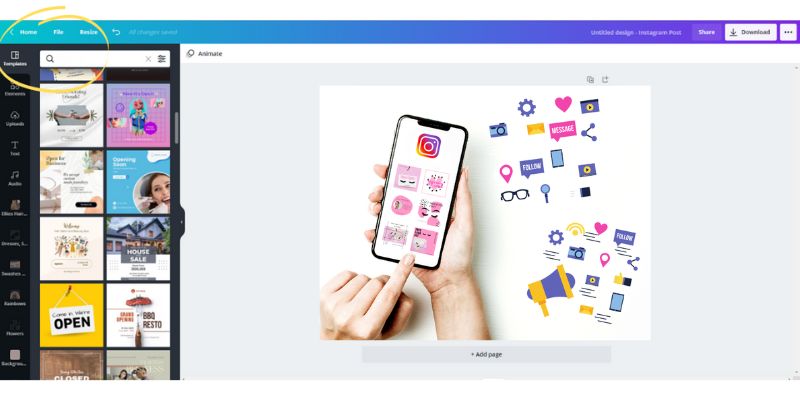
You can create great social media posts with Canva’s design tools. You can use the following tools:
- Elements – Canva offers a library of over a million elements like icons, shapes, and illustrations that you can use to enhance your designs.
- Text – Canva offers a variety of text tools that allow you to add headlines, body text, and captions to your social media posts.
- Backgrounds – Canva offers a variety of background options like solid colours, gradients, and images that you can use to add depth and texture to your designs.
- Photo editor – Canva offers a tool that allows you to adjust your images’ brightness, contrast, and saturation.
- Templates – Canva offers a variety of templates for social media posts that you can customize to fit your brand.
- Brand kit – Canva’s tool allows you to save your brand colours, fonts, and logos to access them when creating social media posts easily.
Tips for Creating Using Canva to Create Professional Social Media Posts
- Know your audience: To write social media posts that connect with your target audience, it is crucial to comprehend who they are. When creating your posts, please consider their interests, age, gender, and other demographic details.
- Use premium quality photos: Premium photographs can help your social media postings stand out and attract viewers. Use photos that are crisp, clear, and appropriate for your content.
- Keep it straightforward: Social media users scan their newsfeeds rapidly, so making your messages straightforward is critical. To communicate your idea, use bullet points and brief sentences.
- Use colours and fonts that align with your brand: Consistency is important for branding. Use brand-consistent colours and fonts to create a unified look across your social media postings.
- Include a call to action: Your social media posts may receive more interaction if they include a call to action (CTA). A CTA can encourage visitors to take action, encouraging them to share your article, visit your website, or subscribe to your email list.
- Consistent: Our social media posts should align with your brand’s messaging and tone. Keep your posts on-brand to maintain consistency and build trust with your audience.
Conclusion
Canva is a powerful tool that allows you to create stunning social media posts without any design experience. Using Canva for social media posts is easy when you know the right steps. With Canva’s user-friendly interface, a wide range of templates, and various design tools, you can quickly create professional-looking social media posts.







No comments, be the first one to comment !